Best Linux Distribution For Gaming, And Other Tips
Your experience may vary depending on the Linux distribution you choose. Some distributions are great for server environments, some are…

Your experience may vary depending on the Linux distribution you choose. Some distributions are great for server environments, some are great for a stable work environment, and some are great for gaming. This article is focused on the out-of-the-box experience for gamers. I will assume you’re coming from a Windows or macOS background — you’re not currently a Linux user.
TLDR: I would suggest you use either Pop!_OS or Manjaro. Pop!_OS if you’re looking for a stable distro backed by a company. Manjaro if you want the latest software and don’t mind relying on a community to maintain the distribution.
Background Knowledge
Before I begin, you need to understand what a distribution and Desktop Environment is. When you hear people talk about Linux distributions, they’re referring to the collection of software and tools that have been pre-packaged by the maintainers of that Operating System. I think it helps new people to think of different Linux distributions as that, a bunch of Operating Systems that share a common set of tools (and kernel) but have been pre-packaged by the maintainers. Firefox, as an example, will work on Pop!_OS and Fedora, but is packaged differently for each distribution. While Pop!_OS, Ubuntu, Fedora, and Manjaro are all Linux; they’re all using the Linux kernel which is at the heart of the system. They will differ in terms of out-of-the-box customizations, the tools used to install and update the system (and third-party software), and even kernel tweaks. They are NOT all the same, something you hear people say very too often. Even the kernel they use can be tweaked. If you teach a new person Fedora and then give them Ubuntu, it’s not going to be the same experience, especially for gaming (RPMFusion for Nvidia drivers).
Lastly, the Desktop Environment — or DE for short — is the GUI desktop that you’re interacting with. This would be the GUI you first see after logging into the computer, and there’s a lot of DEs to pick between. Some are more feature-rich than others, some allow a lot of customization, and some are meant for people that don’t want to customize. Most distributions allow you to install many different DEs pretty easily, so you don’t need to worry as much about the DE… unless you’re looking up a guide on how to do something on the Linux desktop. This is where people can easily get confused. Doing something in KDE Plasma isn’t done the same way as something like GNOME. A new user may search how to create a link to a file on Linux, but they really mean GNOME.
For this article, I’m going to show some of the distributions I would recommend for a new Linux user. I won’t cover installing different DEs as I’m going to assume as a new Linux user, you probably want to just use the desktop as is. After you read about the distributions, I strongly recommend you continue reading about other tips I have for new Linux gamers.
Pop!_OS
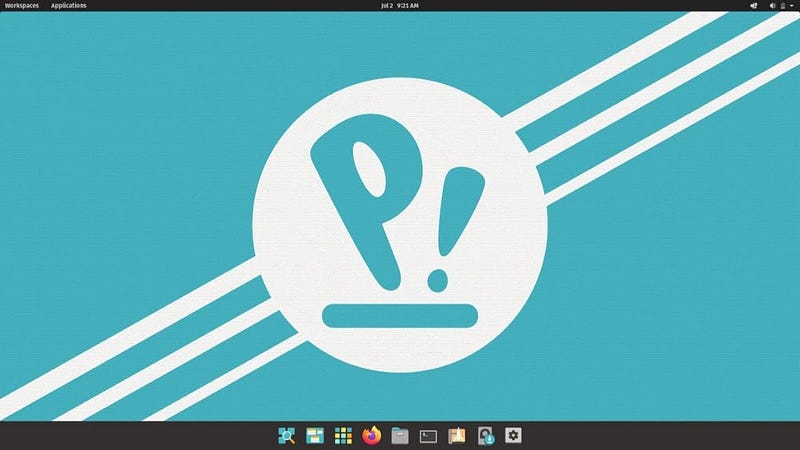
This is the distribution I recommend to all new Linux users. This is because I’m looking to send someone to a distribution that is being maintained by a well-funded team of people. This distribution is great for playing games, work, or general-purpose use. The DE is GNOME (clean macOS-like desktop), but a heavily modified environment for new users. They are currently talking about replacing GNOME with their own; however, this will take a couple of years to fully implement. This can greatly benefit Pop!_OS users as System76 (the creators of the distribution) can get direct feedback from their customers and make changes based on that.
Pop!_OS is going to give you a very stable environment, and is meant for gamers too. On the website, you have the option to install either the NVIDIA or AMD/Intel version. The NVIDIA version is, of course, meant for individuals with an NVIDIA GPU. If you don’t have an NVIDIA GPU, then you should pick the other option, as AMD and Intel do a pretty good job at getting their latest drivers submitted into the kernel.
Almost everything you need will be in the Pop Shop, a GUI app store like you would find on macOS or Windows. Except this one store will not only provide apps and updates for those apps, but also updates for your system. If your hardware supports it, you can even perform BIOS updates. Even cooler, some recent updates will soon allow you to perform BIOS updates without needing to reboot.
This distribution is based on the Ubuntu distribution, and you can find a lot of people online willing to help you. If you can’t find an article to help you with something specific to Pop!_OS, an Ubuntu article will probably give you the same result.
You can check out the distribution here.
Manjaro
I would only recommend this distribution if you’re comfortable with a fast-moving environment that is not backed by a company. That’s not to say you’re going to have a horrible experience, the community does a great job with maintaining and supporting it. As a matter of fact, this is the distribution I used for gaming for a long time. I didn’t stop because I didn’t like it, but because I wanted to try others.
While this distribution doesn’t give you a link to an Nvidia download, there’s a Hardware Configuration tool that will detect the Nvidia hardware and allow you to install the drivers.
While Pop!_OS provides you with a customized GNOME desktop, Manjaro offers more options. For a new user, I would recommend either Plasma (a more Windows-like desktop) or GNOME. That is because they are the most popular, and you will have an easier time finding support if you run into an issue.
Like Pop!_OS, Manjaro is also going to provide you with an app store to install and update your apps and OS. However, depending on the DE you choose during the download, you will get a different store. The GNOME download will give you a Software Center like Pop!_OS. The Plasma DE will give you a more granular store, but not as “pretty.” You could install either/or after the OS install; however, just be aware.
If you go to the Manjaro website, I would recommend either getting the GNOME or Plasma desktop, these will be more feature-rich and have more online support.
You can check out the distribution here.
Others
There are other distributions that I hear are great for the out-of-the-box experience, like Linux Mint; however, I haven’t used these distributions. So, I don’t want to recommend them to people. Yes, I could try these distributions out, but the distributions I do share with people work now and don’t see a reason to further fragment.
I Love but don’t recommend
I have used other distributions for gaming as well; however, there are some roadblocks that would make it more difficult for new Linux users. I will outline some here, and just a brief reason as to why I would not recommend it, and also shows why not all Linux distributions are created equally.
Fedora
One of my favorite distributions, especially in a work environment. This was my main gaming distribution before Manjaro; however, the biggest barrier to entry is NVIDIA drivers and other non-free software (binaries). For example, to get NVIDIA installed there’s an option in the GNOME Software Center to enable things like Chrome, NVIDIA, and a couple of other non-free stuff. However, that alone won’t get NVIDIA drivers installed. You also have to install the RPMFusion repositories, that’s because the Fedora team doesn’t host these drivers like Pop!_OS. This is fine, this distribution is fine for me, as I have no problem doing that, but it is in no way clear that users have to do that.
Ubuntu
I started with Ubuntu 9.04, it was my go-to distribution (until I met Fedora). However, Ubuntu has been falling out of favor as other Linux distributions have offered a much better-tailored experience for gaming, even ones like Pop!_OS and Linux Mint which is forked from it. The packages are outdated and lately, they have placed more focus on their cloud and server offerings. While this is still one of the most popular Linux distributions, that doesn’t mean it’s the best for gaming.
Nvidia vs AMD
When it comes down to Nvidia vs AMD GPUs, your experience is going to be better with AMD (out-of-the-box). That’s because AMD has put more effort into supporting Linux. As long as you’re updating your distribution, you’re going to get the latest AMD drivers. Nvidia on the other hand has a history of not supporting the Linux community, even now. Distributions like Pop!_OS and Manjaro make the Nvidia experience easier, but it’s nowhere as smooth as the AMD experience. You will often see newer Linux kernels come out that you can’t update to because the Nvidia driver trails behind, and you will break your setup if you force it.
Installing Software (Packages)
There are a number of ways to go about getting Linux software installed on Linux. There has also been a lot of work to get Linux software packaged and placed into stores that Linux distributions have installed out-of-the-box. Before you go searching online, you should open the store on your distribution to determine if it already has the software you want. The Store on Linux distributions may have different names, but can typically be found if you search for Software. I would also recommend that you install all updates before you attempt to install new software, this is because without running updates you could inadvertently install older versions of software. The second option is to install using the command line, which you may do if you would like. You will typically find more software available in the command line compared to the Store. For example, while you may not find Vim in the Store, you will find it with the command line. Lastly, you could download either binaries or source code for Linux applications. However, I think this is less common for you new Linux users. I would recommend sticking to the Store and only going to the command line once you feel comfortable with the distribution.
Secondary Drive
If you choose to store games on a secondary drive, this will not work very well if you use a drive formatted with NTFS (filesystem used by Windows). You will see your games on the drive; however, you will often run into issues where games won’t launch. NTFS support in Linux is a very bad experience. If you want to play video games on Linux, you have two options.
The easy and most reliable way is to move the games off the drive and reformat the drive in something like BTRFS or EXT4. I like BTRFS because there are snapshots. If something happens to my games, or a bad update comes out for a game, I can revert the file system back to a previous state (think of System Restore or Time Machine, except at the disk level).
Another easy method (do so with caution as it looks to be a fairly new tool) is to convert the NTFS drive to BTRFS. This will do an in-place upgrade and something I have used multiple times. Once done, you can delete the image/ntfs.img file to keep the conversion. You will also need to use the command line to perform this task, but luckily the command is pretty straightforward. Check out their GitHub page. You should be able to find the application in the store of your distribution or package manager.
UEFI and Secure Boot
This is something I hear people talk about a lot when it comes down to Linux, in general. I want to clear this up as I hear people use this incorrectly. Pretty much every new Linux distribution supports UEFI/EFI booting. You don’t need to turn that off, and I would recommend just keeping it on as it’s faster and adds another small layer of security. Secure Boot on the other hand is not widely supported on Linux. Yes, there are some; however, you’re going to lose it if you use Nvidia drivers– they aren’t signed. Some distributions, like Ubuntu, have gone the route of having Microsoft sign their Secure Boot certificates, so these work without issue. Other Linux distributions will help you sign the certificates and enroll it into your UEFI; however, I don’t see this very often. I would recommend doing a search for your distribution for Secure Boot support. You can also sign it yourself… but good luck with doing that after every kernel update– I guess you could script it but that defeats the purpose of being signed by the vendor.
This is my personal opinion, but this is what I tell all new Linux users, if the distribution you’re trying to use doesn’t at least support UEFI, then leave it alone. I have that be my barrier to entry to ensure the distribution is modern enough, even though it’s not that new.
